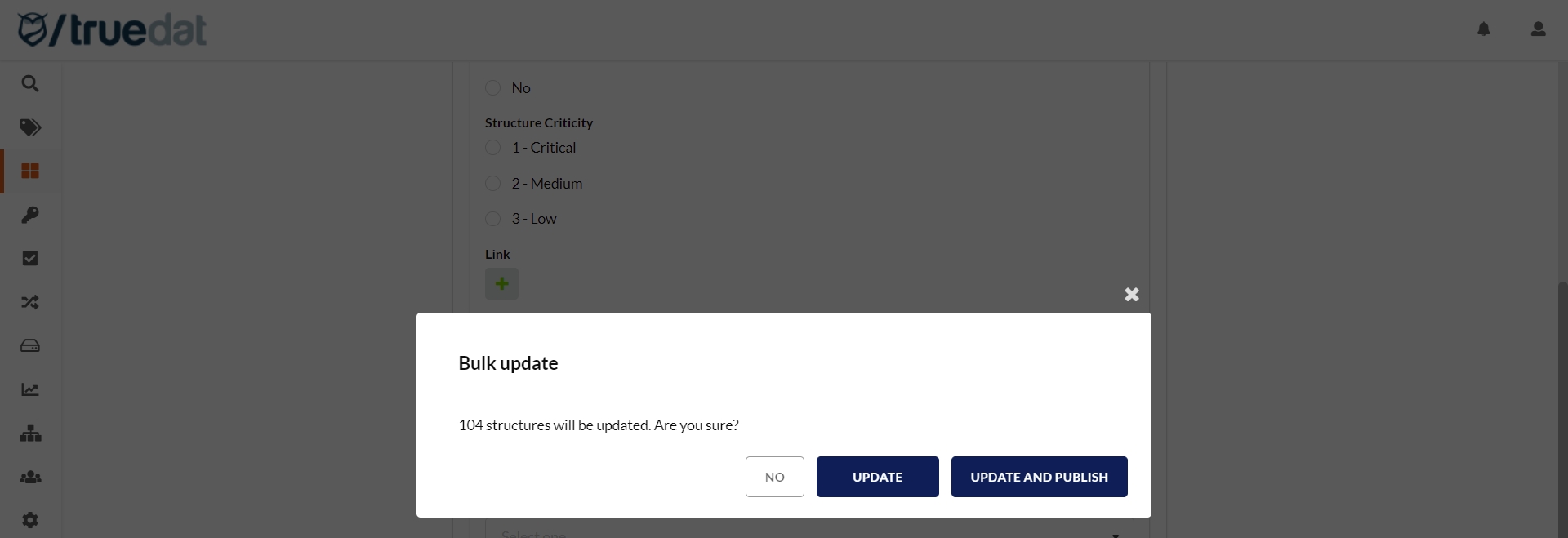Bulk Updates
Bulk update of concepts
From the main screen of the Business Glossary, admin users will have the option to perform a bulk update of concepts. In order to carry out this update, the following considerations must be taken into account:
You can only bulk update concepts of the same type, i.e. those that use the same template.
You will always have to choose the domain to which the concepts will be assigned to. If you want them to remain in the same domain, you must filter for that domain and select that domain in the update form. Therefore, concepts from different domains cannot be updated at the same time unless you want to also update their domain to a new one. If this is not the case, they must be updated in batches, each batch with the same domain.
The rest of the fields are optional and only those where a new value is entered will be updated on the concept. These fields will be the ones from the template.
Both published and drafts concepts can be updated in bulk, just go to the relevant screen (Concepts or Drafts).
A new version of the concept is not created.
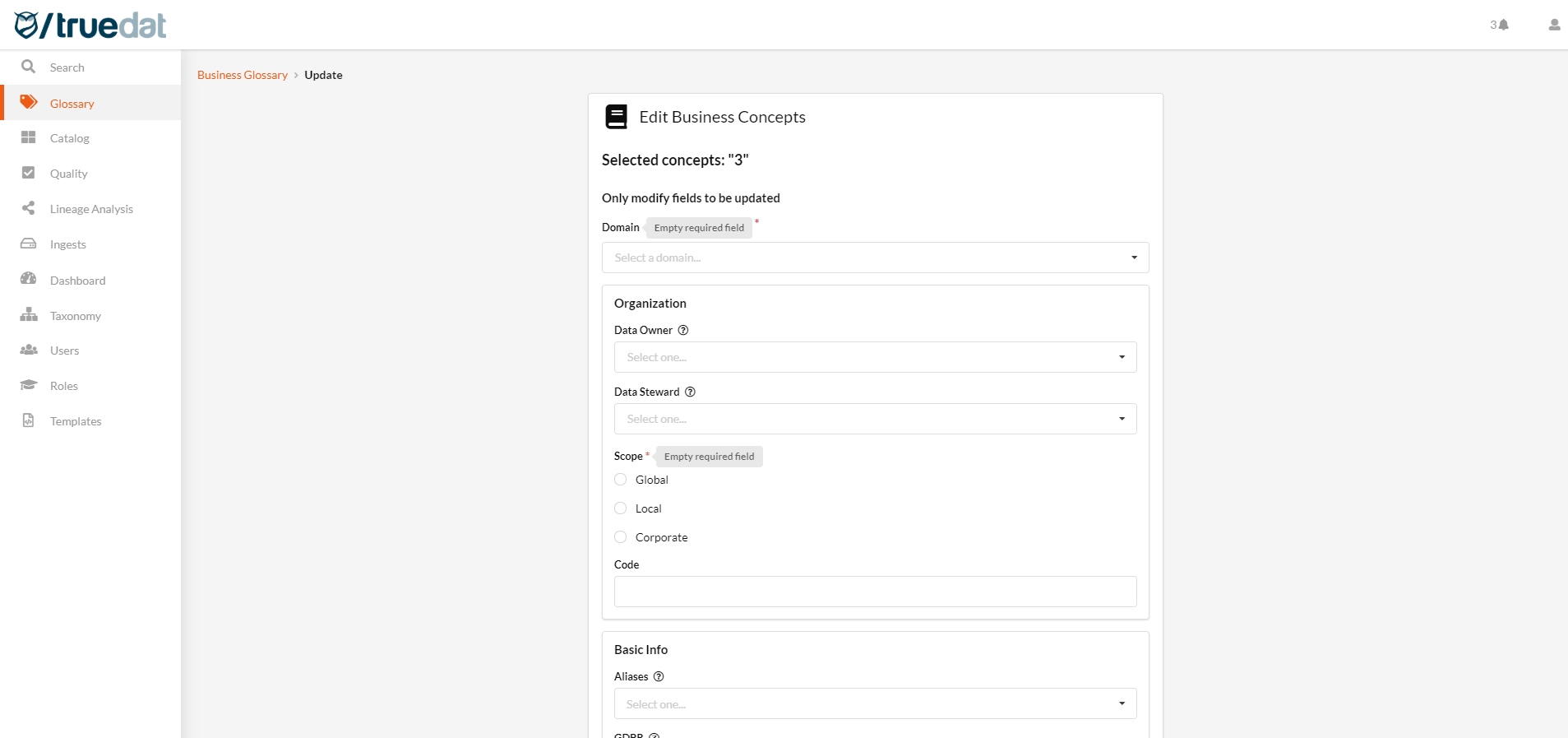
After filling in the fields to be updated, clicking the "Save" button will trigger a confirmation message that informs about the number of concepts that are going to be updated.
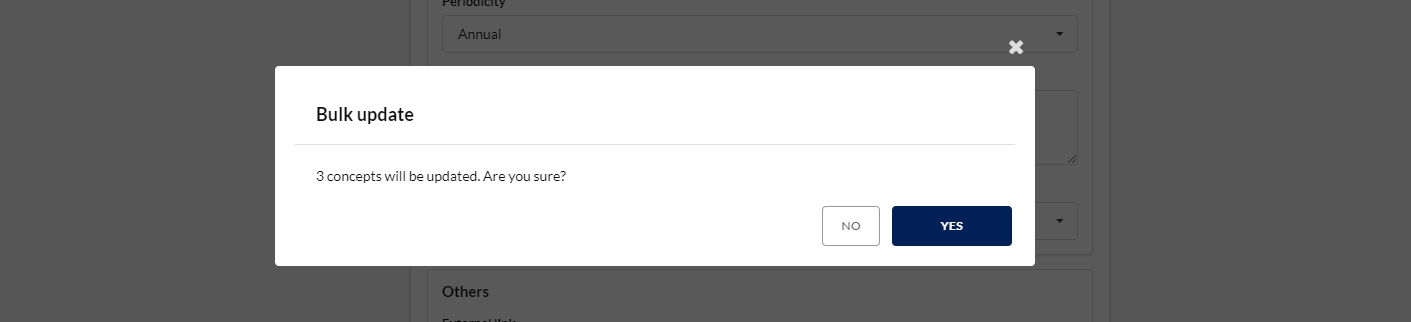
Bulk update of structure's notes
From the main screen of the data catalog, as an administrator user you will have the option of performing a massive update of the additional information associated with the structures. In order to carry out this massive update, the following must be taken into account:
Additional information (notes) can only be massively updated for structures that have this option active, that is, have an associated template.
Only one type of structure can be updated in each action. On the main screen of Structures in Data Catalog, you have to filter by the Type of structure to be updated and then on the menu on the right-hand side click on 'Update'.
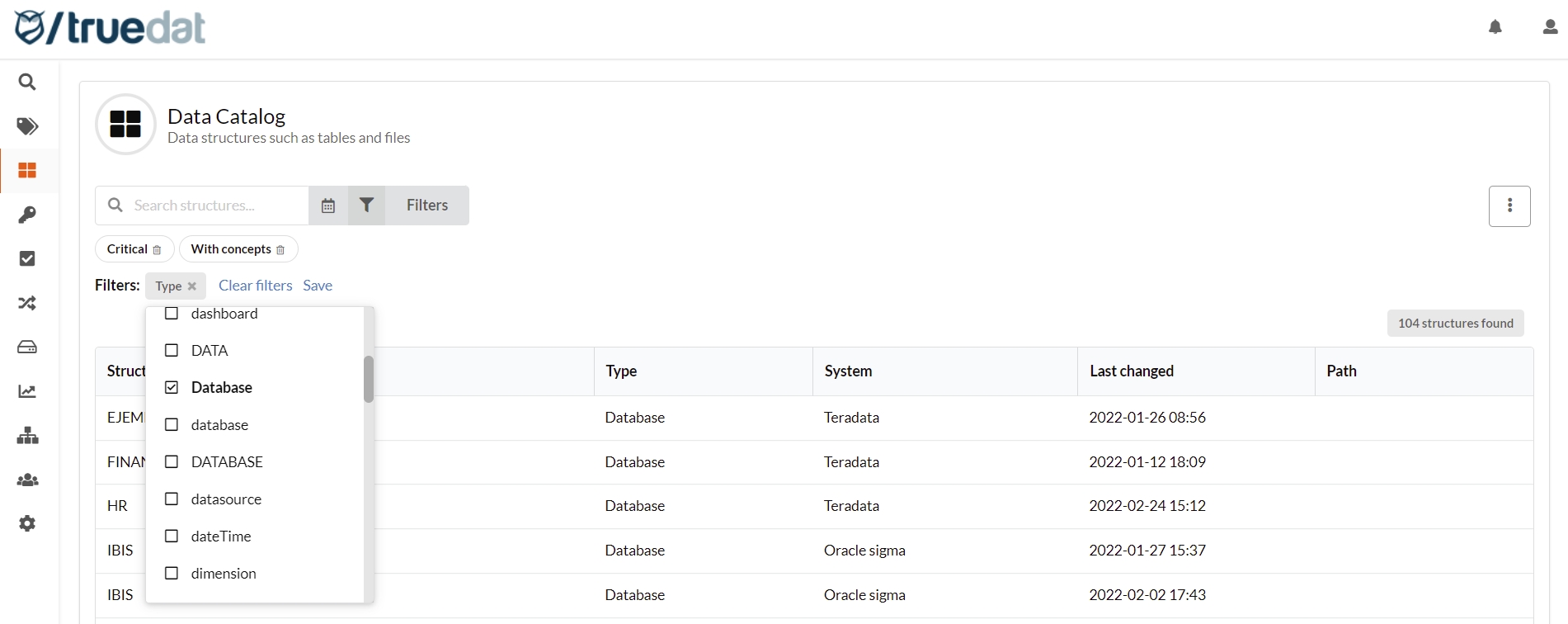
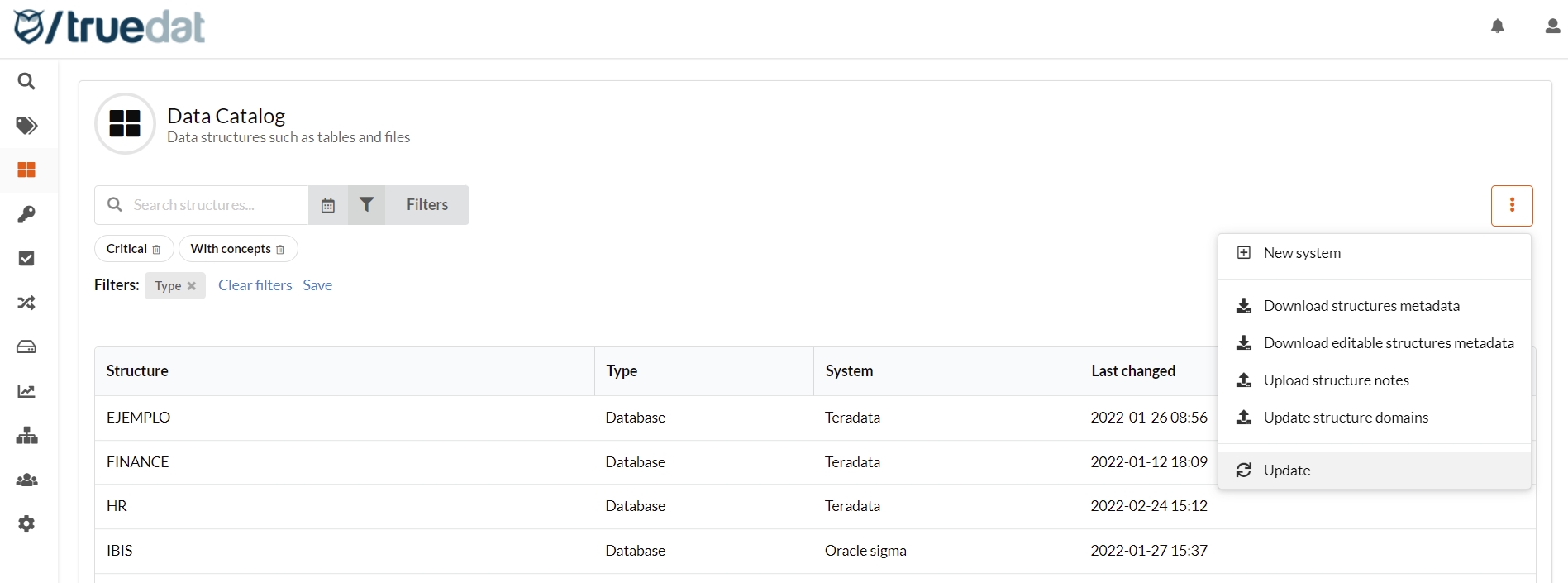
All fields are optional and only those for which a value is entered will be updated on the structure. All the fields of the template / type by which it has been filtered will appear.
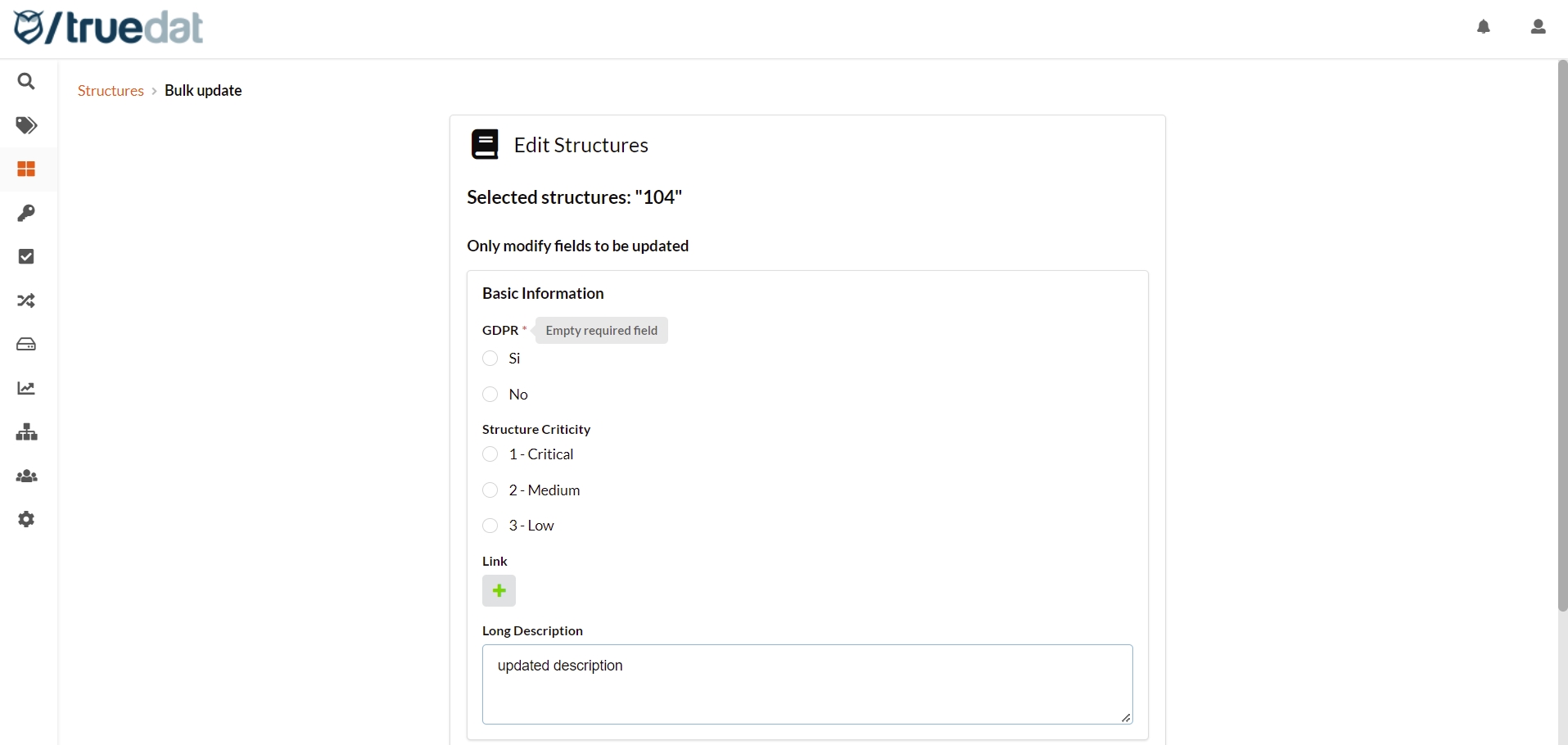
Once the fields to be updated are filled in and when we press the "Save" button we will be asked for confirmation to carry out the update, informing us of the number of structures to be updated. There are 2 options: update the notes and leave them in Draft status so they will have to be published later or update and leave the notes alreadyin Published status.