Data Catalog management
Systems
As an admin user you will have to create in Truedat the systems where the metadata extracted from your sources are going to be loaded.
The only mandatory information to create a new system is a name and an external_id. But you may want to include some additional information and to do so, you first need to create a template with the name "System" and scope "Data Catalog". In the example below 2 additional fields have been defined: Description and Logo.
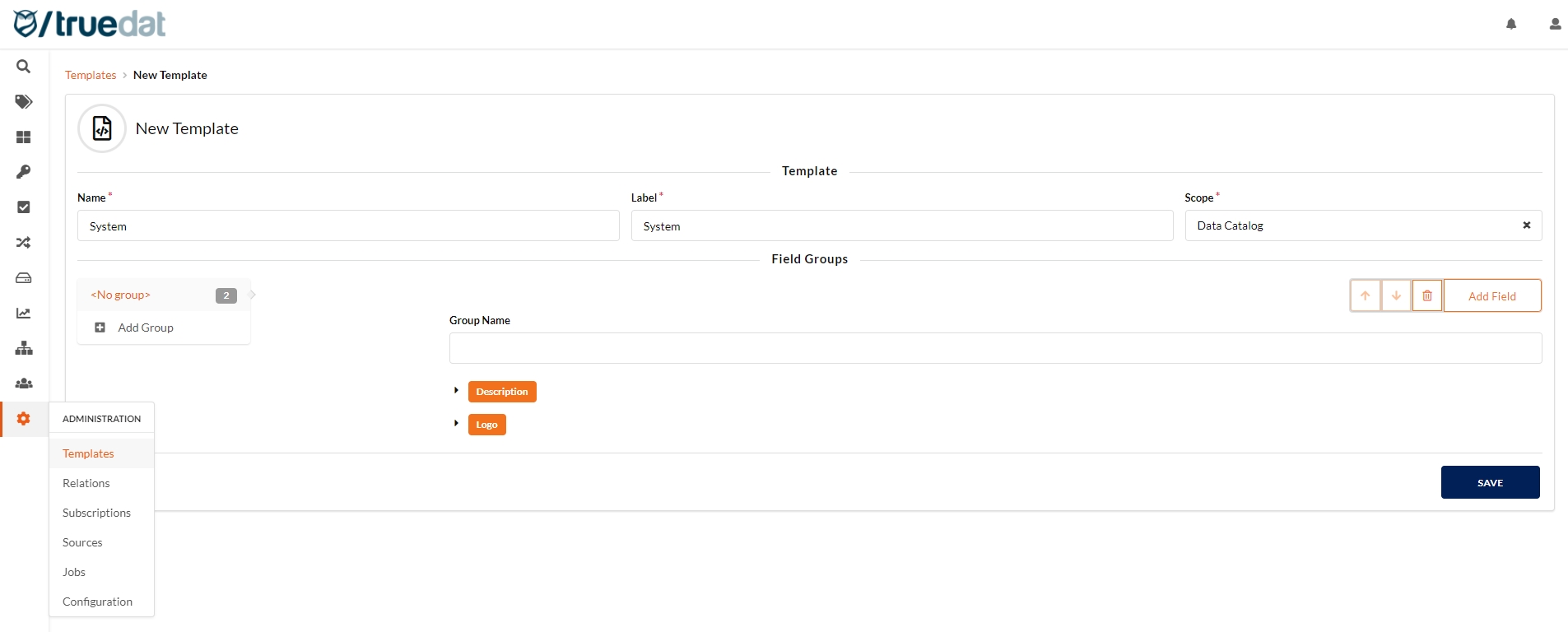
Systems can be grouped so in the Data Catalog main view they wil be displayed by groups. In order to assign systems to groups, a field has to be included in the Systems template as follows:
Name: system_group
Widget: Text input
Type: String
Cardinality: One or none
Once you have the template, you can go to the Data Catalog > Structures and on the menu on the right-hand side click on 'New System':
In the form you will have to input the Name and an External ID for the new system. Additionally, the system type if you want to to display systems grouped by type, and any other additional information you may have defined in the template, e.g. Description, Logo.
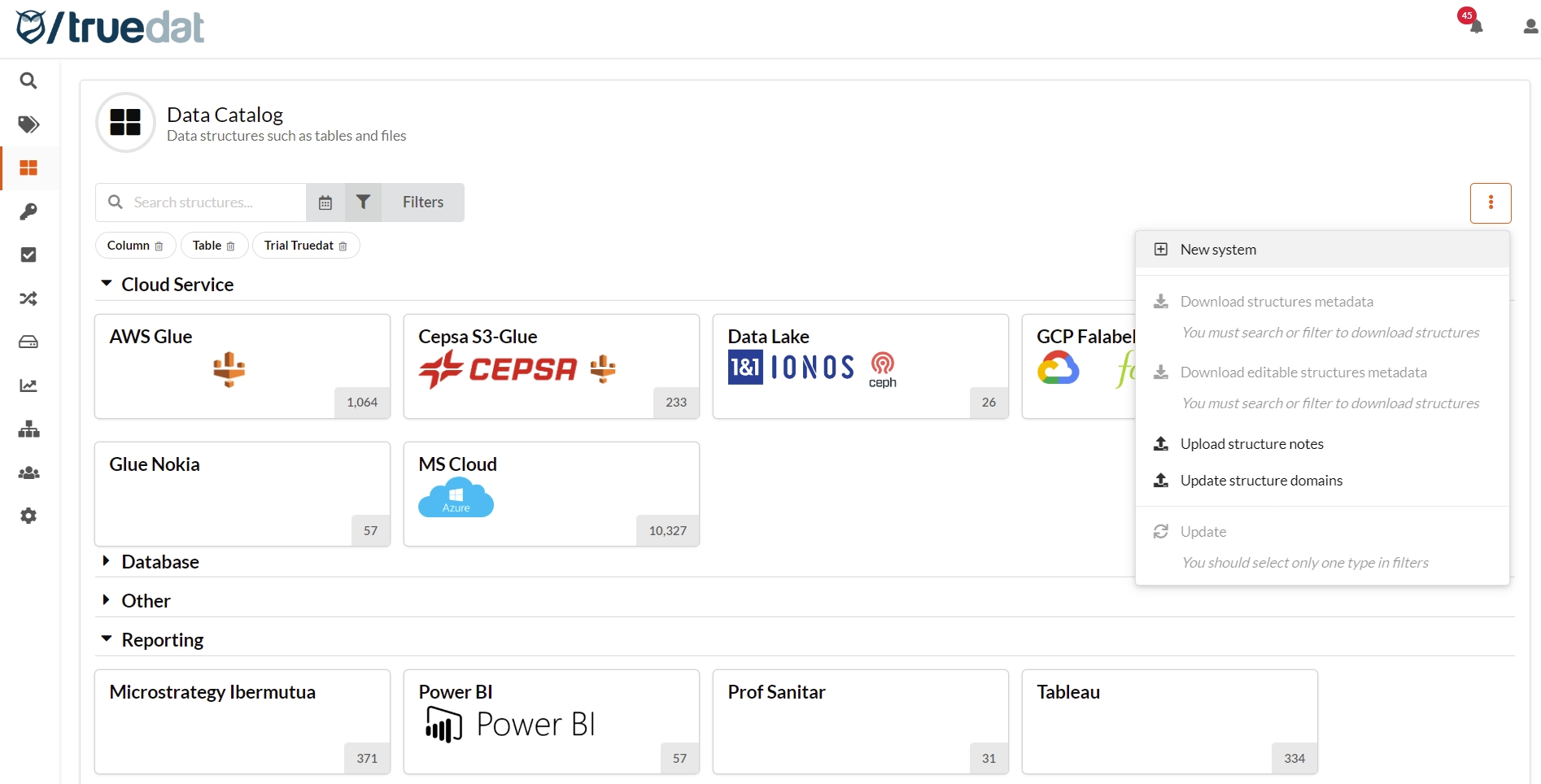
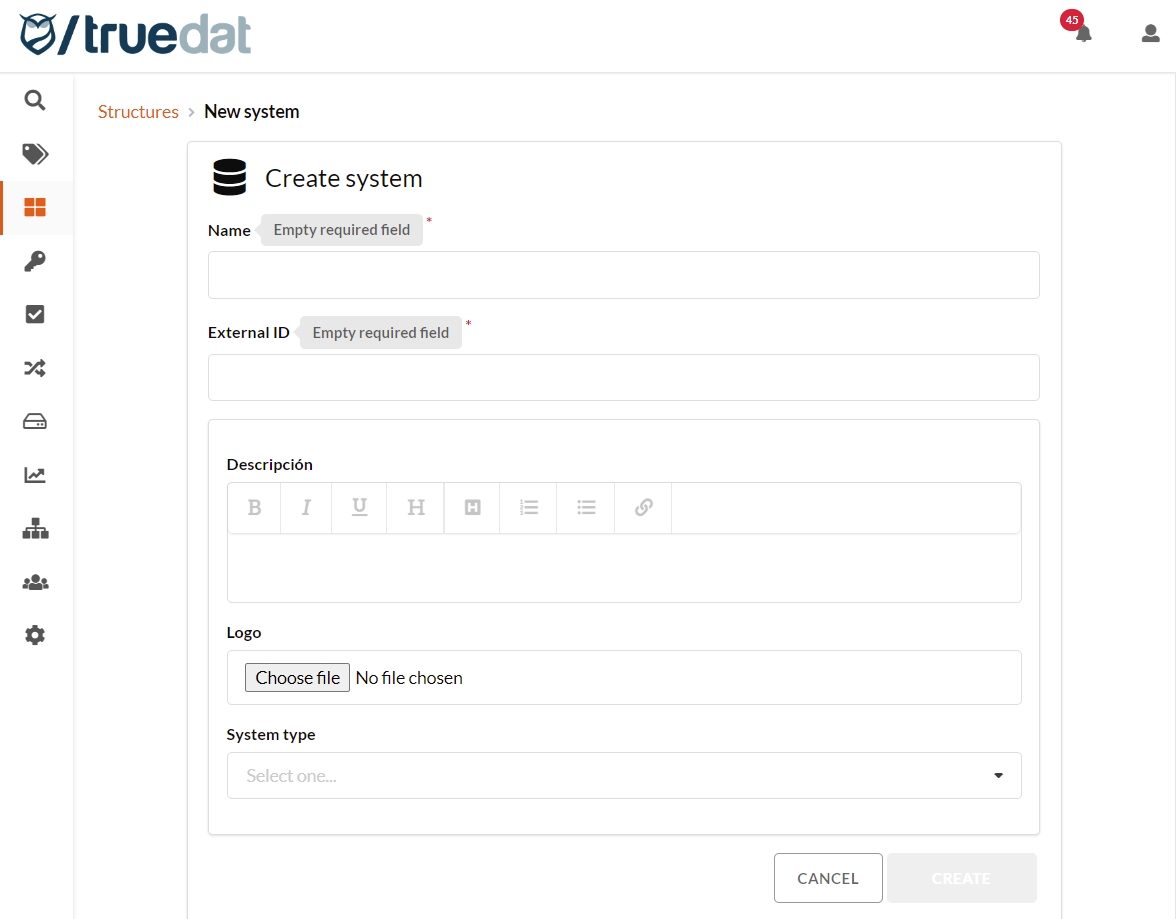
Data Structures Types
As part of truedat's customization an admin user will be able to setup following parameters for a structure type:
Template to be used for extra information. Extra information is what we call to the metadata that can be introduced manually through the application by users with permission.
Metadata to be displayed defining custom metadata tabs. Select which metadata extracted from the source systems user want to display in an aditional metadata tab.
Icon representing the structure type. See Customise text section.
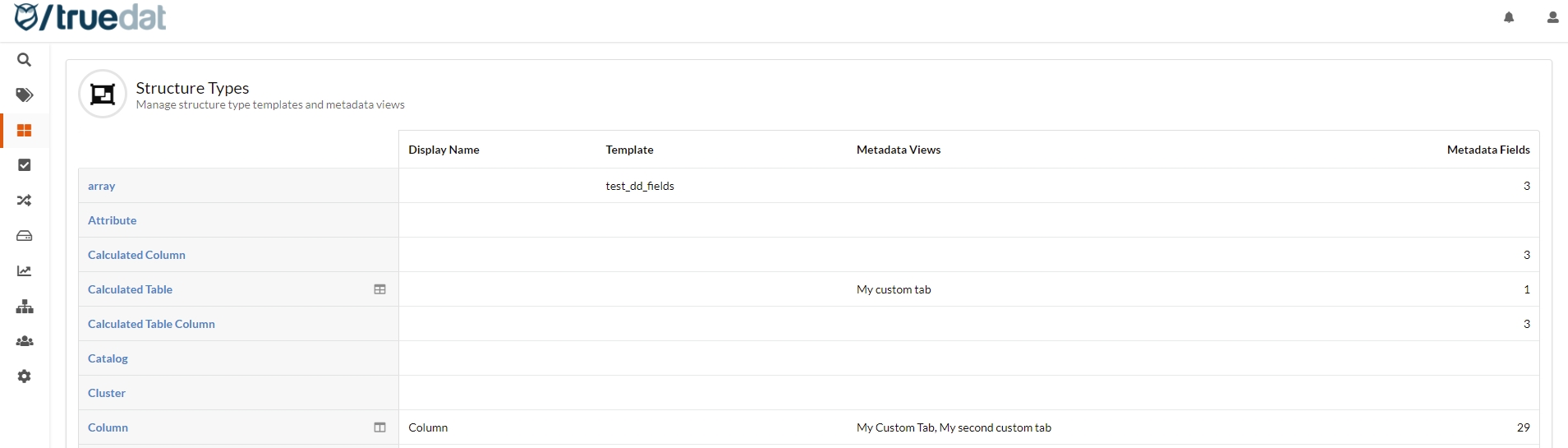
To register an association between type of structure and template, we will be asked for the following information:
Type: The type of structure that we want to associate must be selected. A list with all the types that we currently have in our data catalog will be displayed.
Default translation: We can define a text to display by default instead of the internal value of the structure type.
Template: We will select the template with scope "dd" that we want to associate with the selected structure type. A list with the existing templates in that scope will be displayed We can manage the relationship of our data catalog templates with the different types of existing structures in our instance. This will allow us to assign the same template to one or more types of structures. It is not mandatory that all our structures have a template assigned. In the case in which a type of structure does not have a template assigned when we navigate to said structure, the "Additional information" tab will not be displayed.
Metadata views: You can configure how to view the metadata by defining different views that will be shown in different tabs. For each tab, the name of the tab and the metadata to be displayed will be selected. If your metadata has sensitive information and has been marked as such in the loading process, when defining a metadata view, if you select "_protected" from the "Available metadata fields" the one, all these protected metadata will be displayed, but only to users with permission to view it.
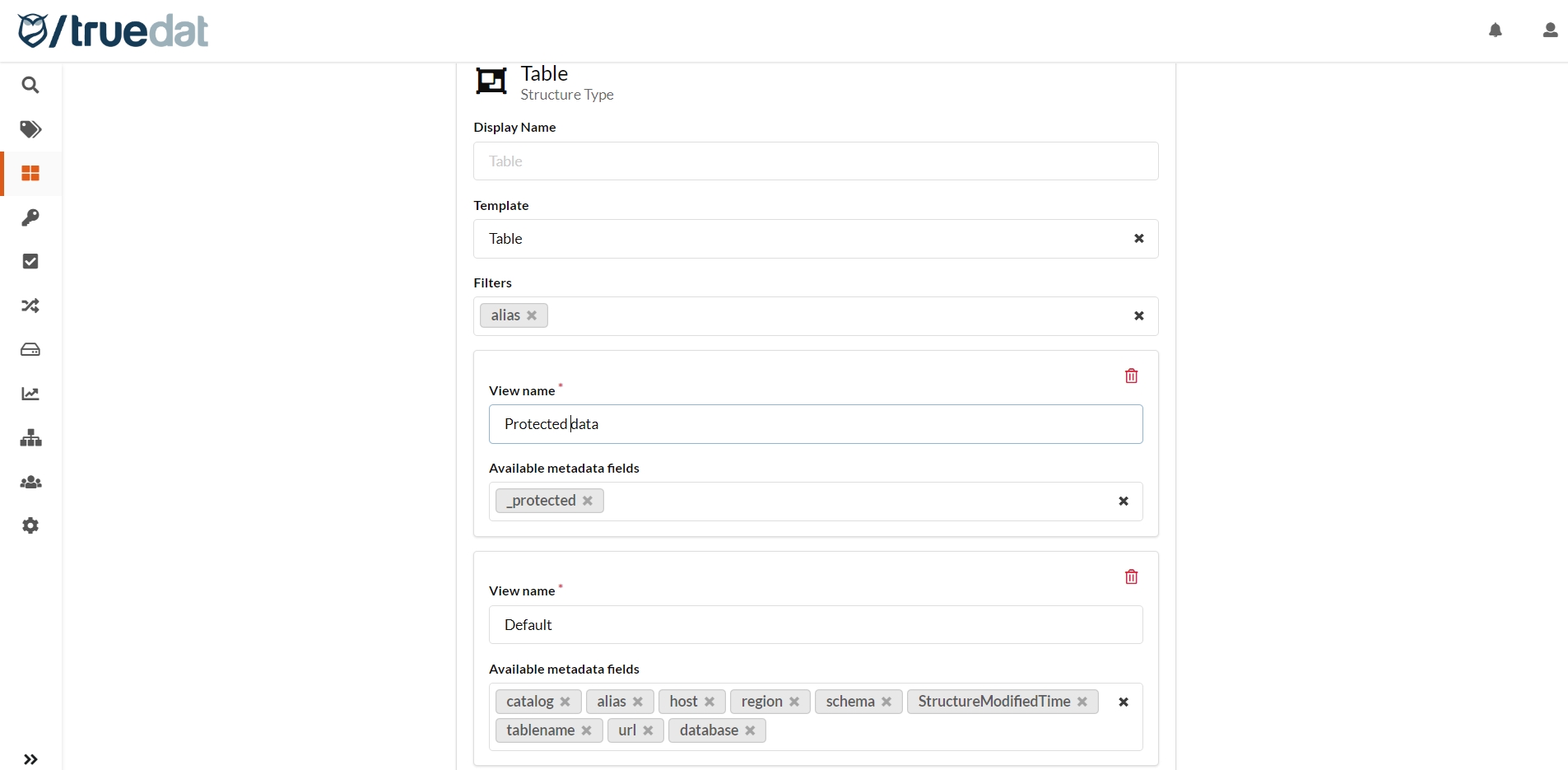
Once the configuration is registered, we can see the summary and delete any existing configuration. In case of modifying an association (by deleting and adding) the metadata associated with a structure will not be deleted, but in case of updating it, the fields of the new associated template will be displayed and when saving the new data will be saved.
You can also select here which metadata can be used to filter when searching for a structure by entering them in the Filters field. The admin user will have to run a reindex before these fields are displayed in the Filter list of the structures search screen.
Data Structures Tags
Using this screen, as an admin user you will be able to define the type of tags allowed to be used on your data structures. Tags can also be made available only to specific domains which could be useful in multi-organization. You will be able to create and remove existing tags.
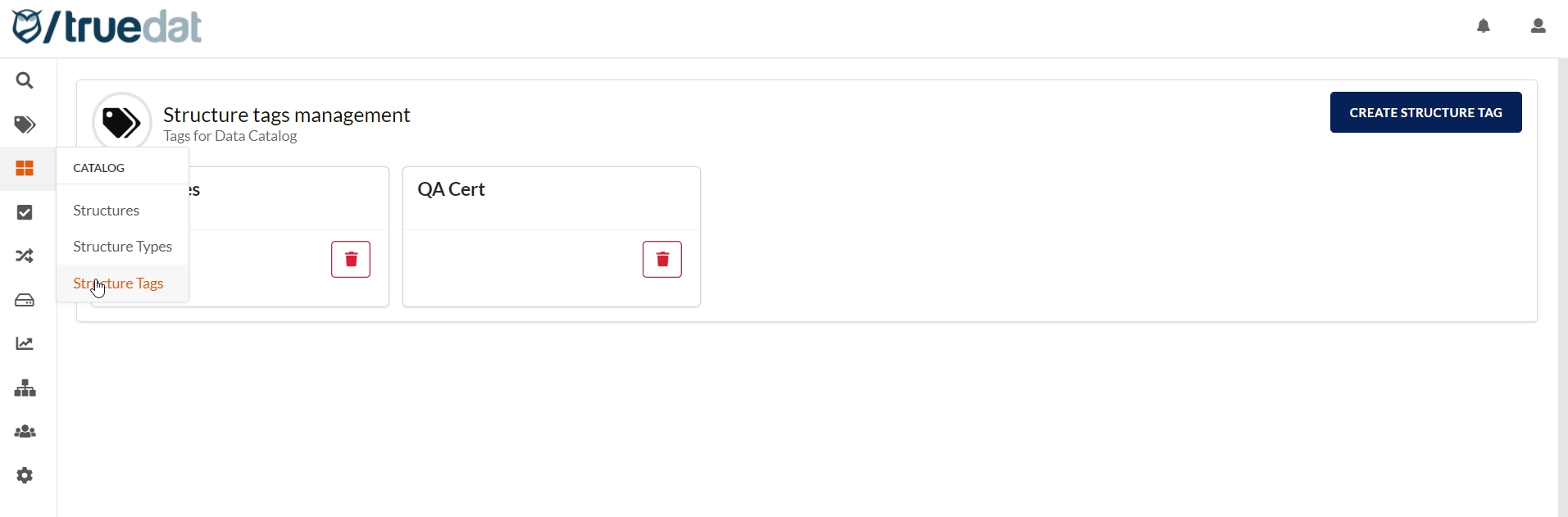
In case that you try to delete a tag that is being currently used you will be informed on how many structures are using the giving tag and requested for confirmation. If you remove the tag, all assignments of this tag to structures will be removed.
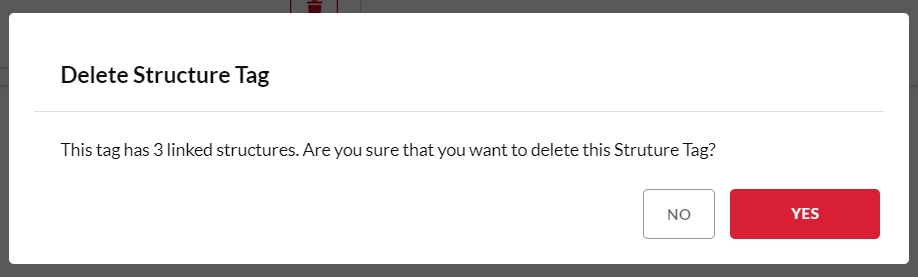
Structure's functional name
Structures can be assigned a functional name in addition to the technical name that is imported from the source.
You will need to create a field in the Data Catalog templates with the name: "alias" (in lower case). Then you can create a note for a structure, fill out the alias and when the note is published, the alias will be recorded and will be displayed in the Data Catalog. You will still be able to see the technical name underneath. For those structures with no alias, you will only see the technical name.

Catalog Views
The default view for your data catalog is by systems, structures are grouped by the system they have been loaded to in the catalog. But you can create custom views to display structures grouped by any metadata, technical or functional, e.g. processing type, storage type.
To create a new view, go to the menu option "Catalog Views" and select the metadata to be used to group the structures. If you are using metadata from the Notes, input the name of the field, not the label. If you are using technical metadata, this needs to be defined as filterable (see above in Data Structures Types section).
A new menu option will be displayed in the Data Catalog module. Create a translation message to give a name to the menu option (message: sidemenu.metadata.[name of the metadata view]) and to the title of the new catalog view page (message: metadata.[name of the metadata view]).
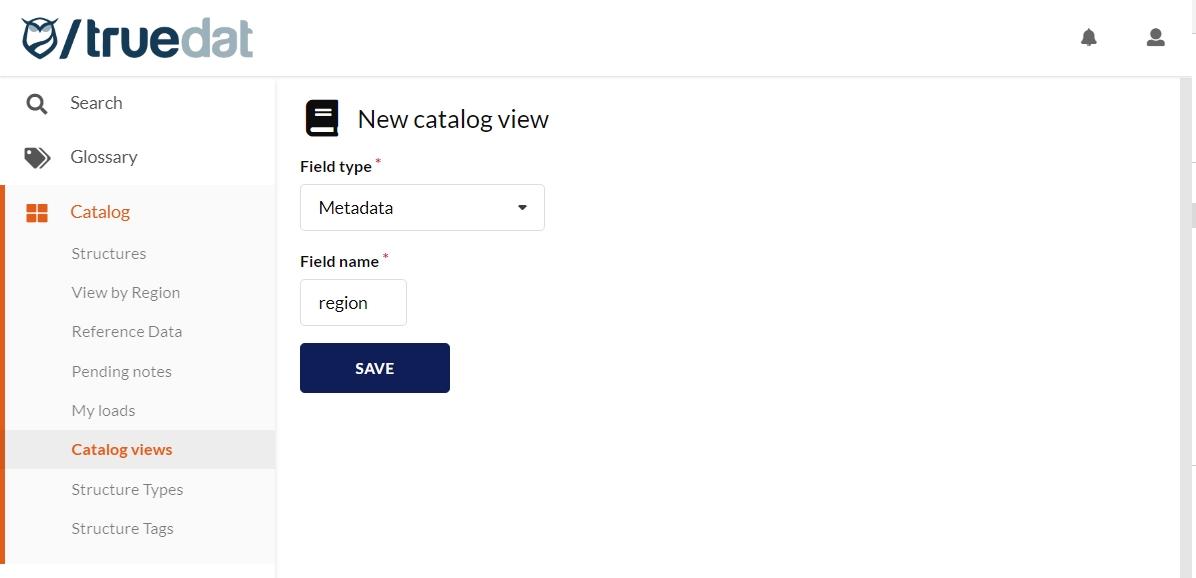
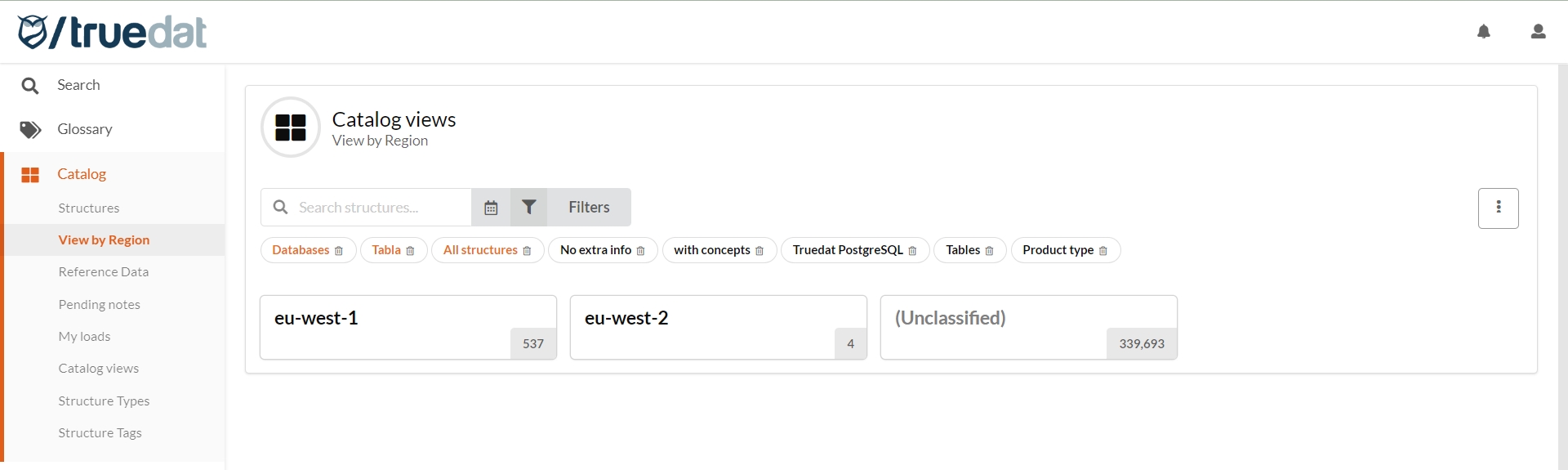
Reference Data Management
This module will allow you to define reference datasets which will typically be groups of code values such as countries list, product codes, etc.
As an admin you can create these reference datasets by uploading the information from a csv file (UTF-8). The file may be up to 2MB, contain up to 10 columns and semicolon must be used as field separator.
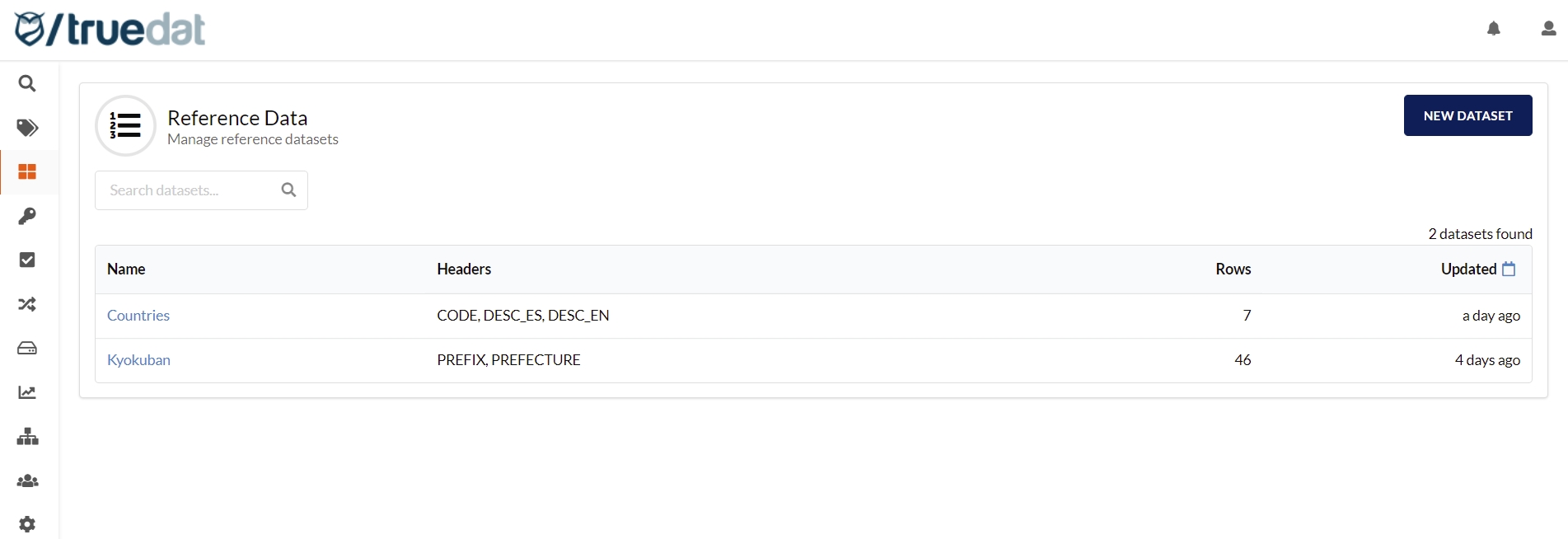
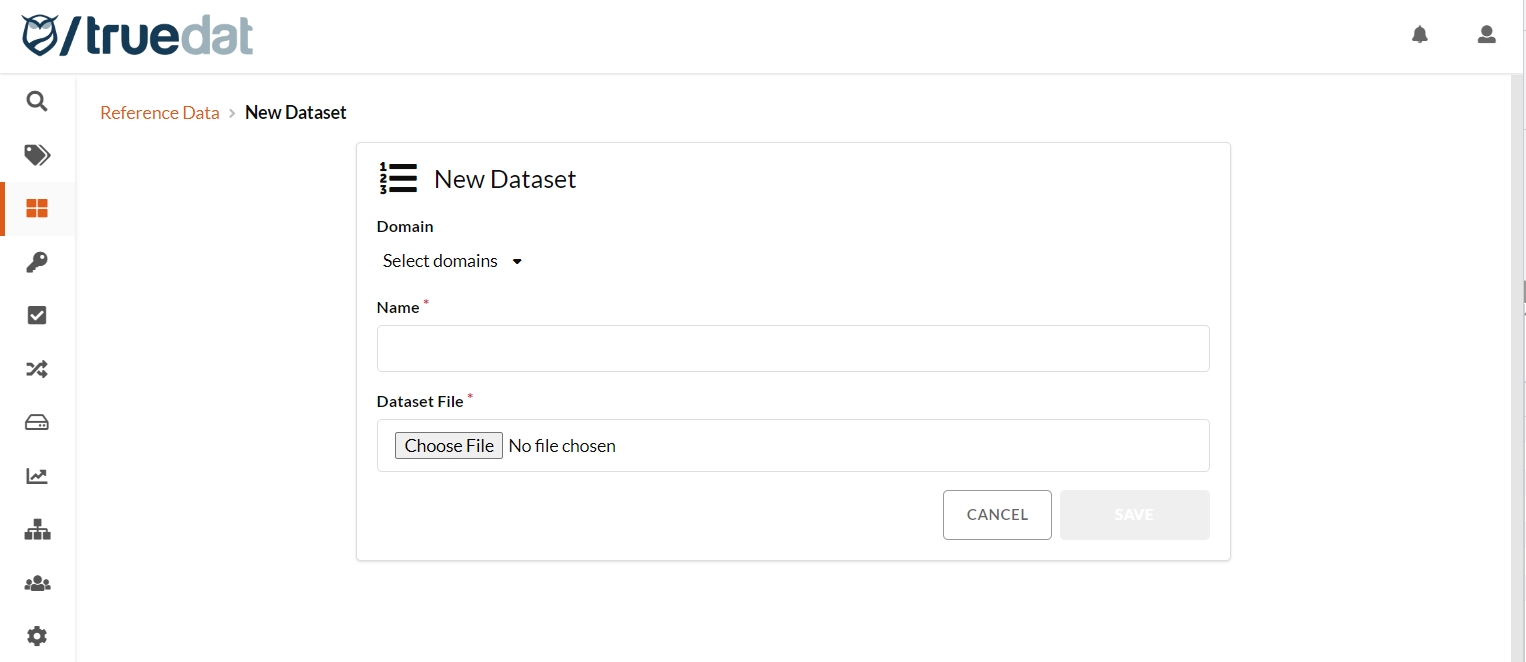

These data reference tables can be assigned to data domains so they can be viewed by users with permission to View Structures in that domain and also used when defining datasets in quality implementations.