Taxonomy and role assignment
This section allows us to create a taxonomy defining the domains on which we want to classify the information that we will manage within the application. The defined taxonomy will also allow us to manage user permissions since these permissions are assigned at the domain level.
Taxonomy
Root data domains can only be created by users with admin permissions. From the root level, roles with permissions to manage the taxonomy can be assigned to other users in such a way that several various domains can be created and a manager for each of these domains can be assigned.
In the initial screen we can do a domain search or navigate through the domains to the domain with which we want to work.
On the main screen we have the option to perform a search to find an existing domain. We can also create a new domain that will be created as a child of the domain that we are currently consulting. If we are on the main screen with said creation button, we will generate a new root domain.
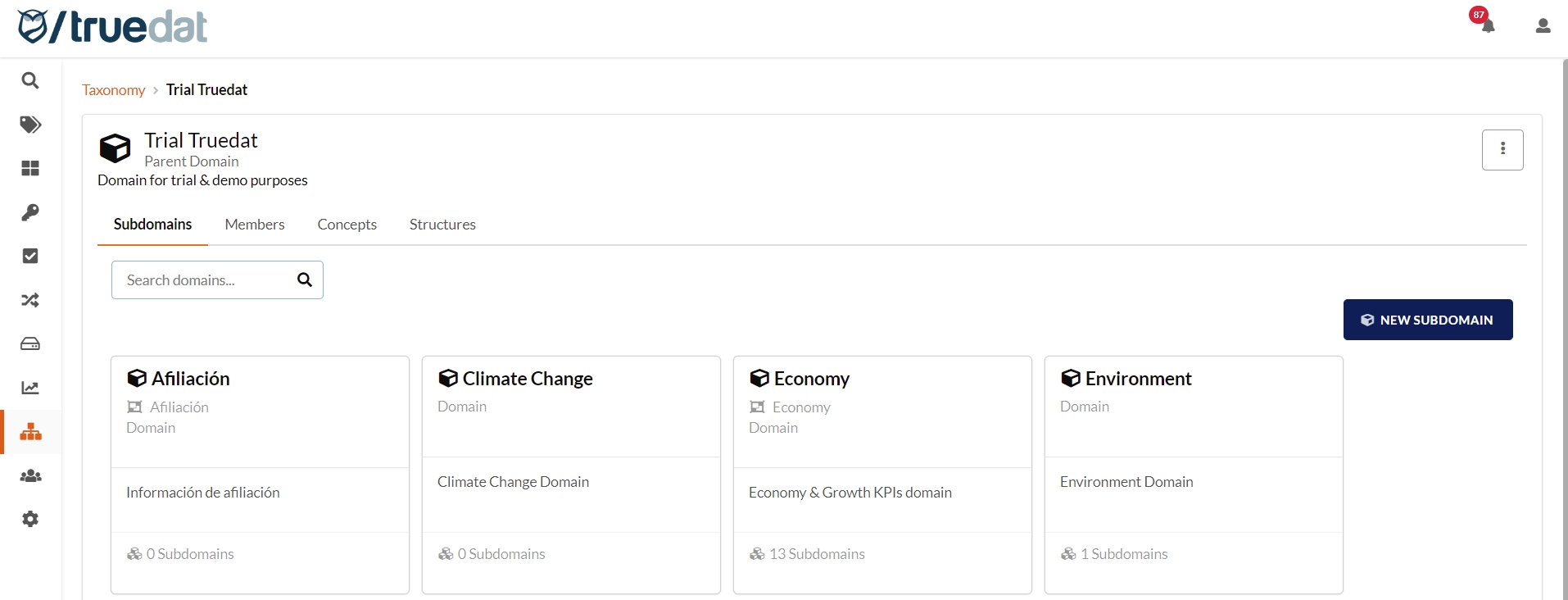
Depending on our permissions when we are consulting a domain we can register a new child domain (subdomain). For this we will have to include the following information:
Name: The domain name has to be unique within the application. Duplication of domain names is not allowed in order to use a common language within the entire organization.
External Id: An external identifier needs to be provided. This will be used to identify the unique domain in case that we have more than one domain with the same name. Connectors will need to send this external id to identify a domain.
Group: Assign the domain to a group in order to manage multi-organization installation. Concept names will need to be unique within the same group. Groups are hereditary and all domains bellow in the hierarchy will be assigned to the same group unless specified differently.
Type: Optional field. It can be filled in if you want to distinguish different types of domains and that this is shown when browsing the taxonomy. For example: Entity, Department, Functional scope, ... If it is left empty, the type of domain to display will be "Domain".
Description: A short description must be added so that users understand the purpose of the data domain that we are registering.
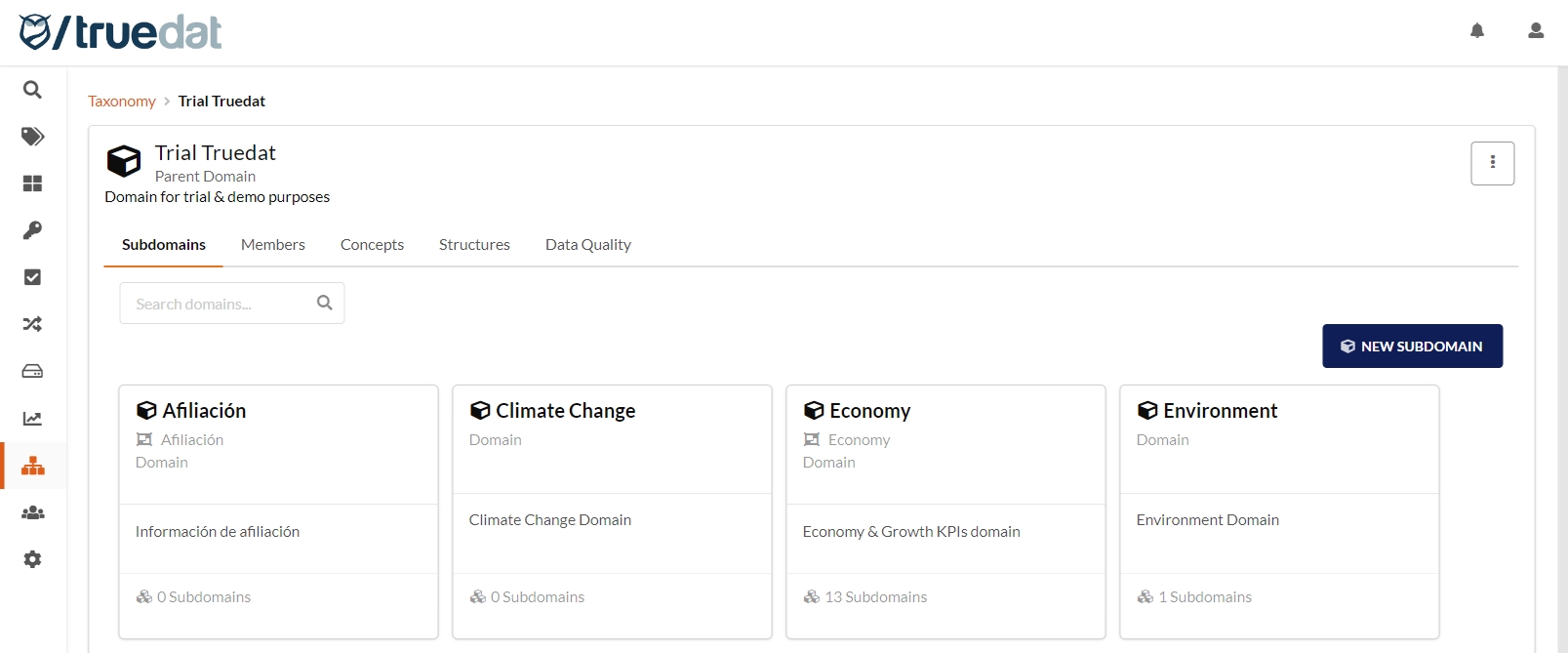
In the same way, you can edit an existing domain by modifying the same fields that were mentioned in the registration plus one fields that will be enabled to modify the parent domain if you have permissions to do so. This will facilitate the possibility of moving a domain within our taxonomy taking all its branch of subdomains and concepts with it.
We can also delete a domain although there are certain restrictions to carry out this action. Deleting a domain is not allowed if:
There is an active concept registered in the domain to be deleted
The domain has some child domain.
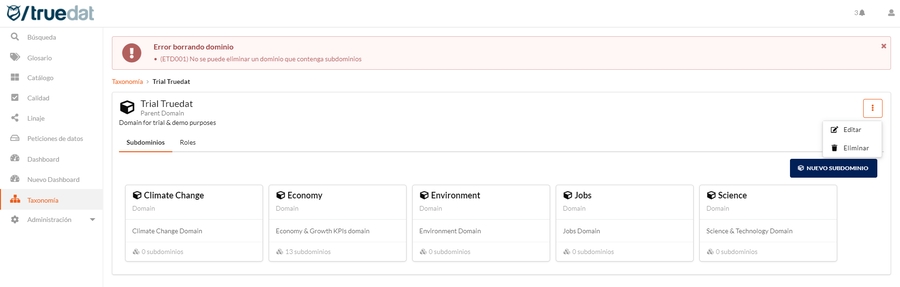
Role assignment
Within each domain we will find a Roles tab where you can consult and manage the roles applied to the user.
By clicking on the roles tab we will be able to see those users who have a specific role within the queried domain. Additionally, if we have permissions for this, we can add / delete / modify the user roles in that domain.
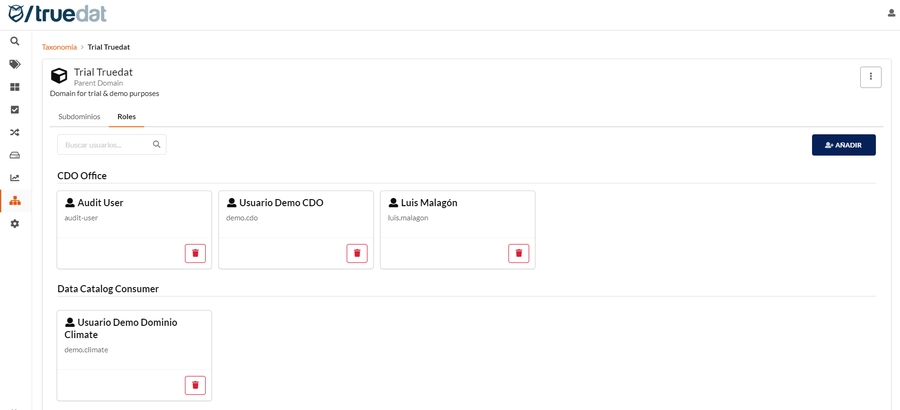
If we have the necessary permissions in a domain, we can register a user with one or more roles in that domain. This will grant the permissions of the roles added to the user for that domain as well as for all its descendants. To register, the following information must be filled in:
Member: User for whom the role applies. It has to be an existing user in the application. For installations where a directory service is being integrated, the user will have to be logged in at least once to appear in the list of selectable users.
Role: We will choose from a list of available roles the one we want to apply to the user in this domain.
Description: Optionally, a description can be added in order to specify a little more the role of the user and it will apply only for informational purposes for the rest of the users.
Once the user role is registered, said user must login again for the changes to be applied. That is, if this change is made with the user logged in to the application, the changes will not be applied until you log out and log in again.
Concepts
On the Concepts tab you can see all the concepts assigned to that domain and you can navigate to the details of the concept in the Business Glossary.
Structures
On the Structures tab you can see all the data structures that belong to that domain and you can navigate to the details of the structure in the Data Catalog.
Data Quality
On the Data Quality tab you can see all the implementations assigned to that domain and you can navigate to the details of the implementation in the Data Quality module.