Data Market
Grants
Truedat can be used to document grants given to users to access data structures. In order to achieve it, a customized integration needs ot be in place to include this information using Truedat's API.
Using the application side menu, you will have two views available: "My Grants" and "List of Grants".
My Grants
In this view users will have a complete list of all structures to which access have been granted to them. This will include structures to which the grant have been provided and any other structure inheriting this grant.
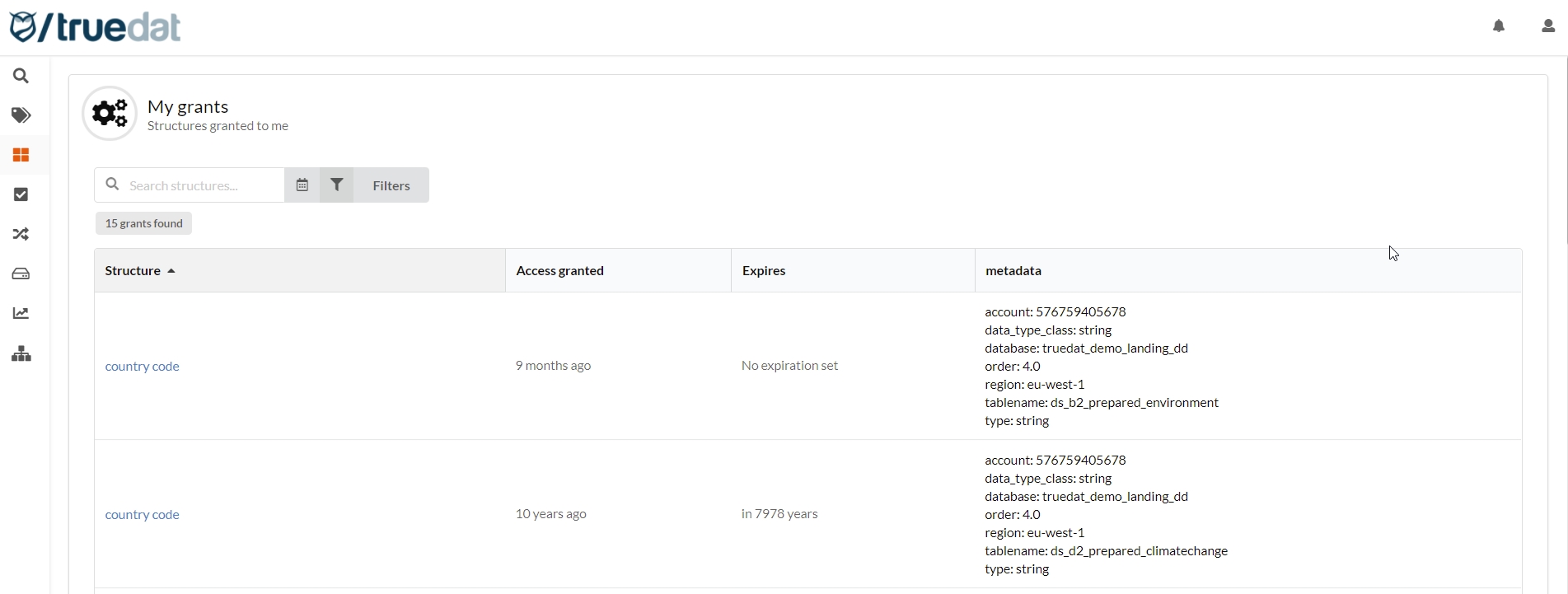
List of grants
Any user with permission to view grants will have this view available. In this view all grants will be listed for review. Users will be able to apply filters by structure type, system and domain.
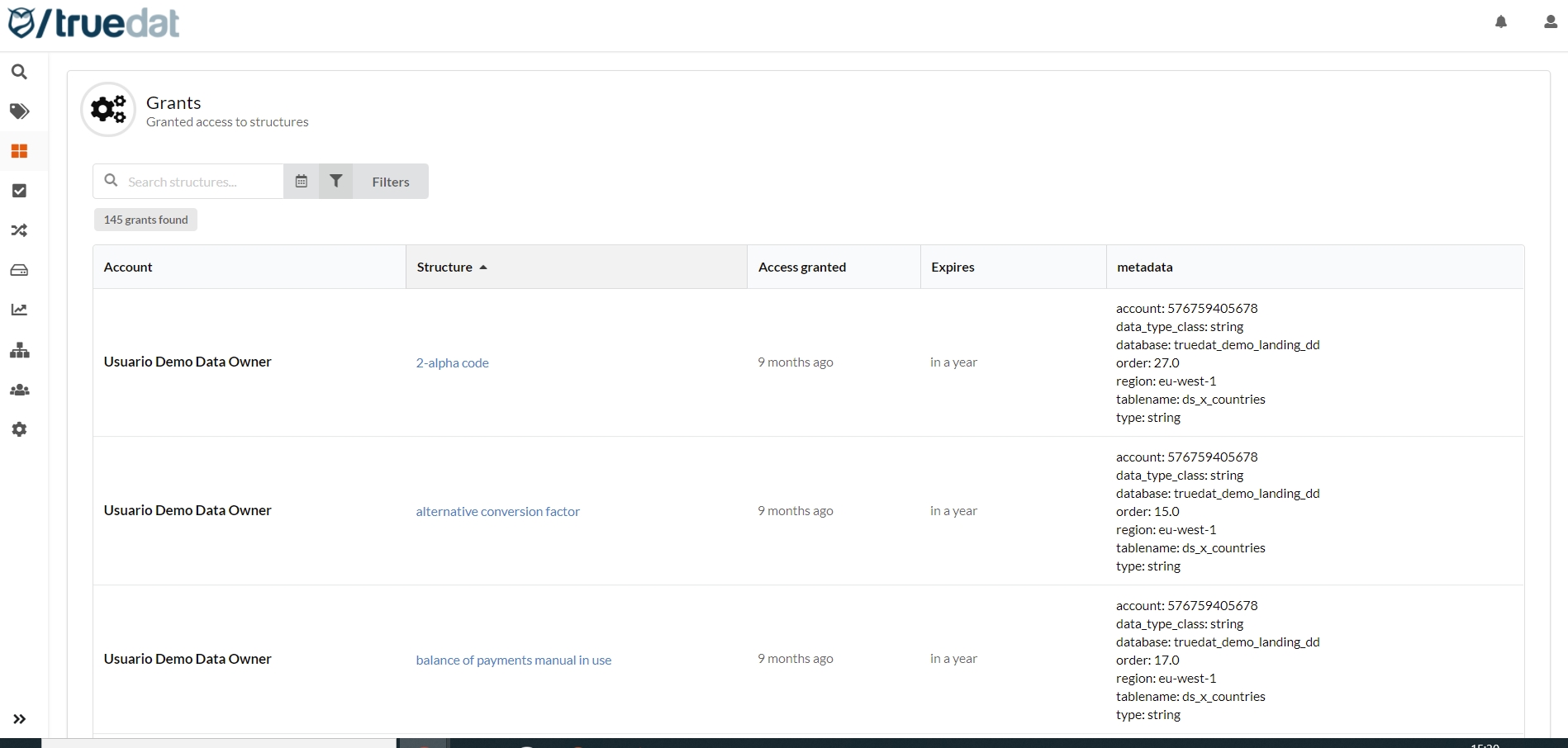
Grant Requests
Our data catalog may be used to manage our user requests to access data (grant requests). This is done using a "shopping cart" where users will include the structures to which access is being requested.
Users can request access to a data structure for themselves but also for other users. In order to do so, the requester will need to have the permission "Create grant request for third parties" and the requestee, will need the permission "Allow grant requests from third parties".
Configuration
Template: To activate this feature at least one template needs to be created in the "Grant request" scope. This template will define the information the user needs to complete when requesting access to the data. More than one type of templates can be created in case you need different forms.
Permissions: Provide permission "Approve grant request" to all roles that need to approve these requests.
Shopping cart
Once this configuration has been created, users will have the option to add structures to their cart and checkout the request, completing the data that have been setup before.
There are two ways to add structures you need access to:
1) Navigating the Data Catalog:
In the Data Catalog, go to the structure you need access to and click on  and this will add this structure to your shopping cart. You can add as many structures as needed and the check out which will register your request.
and this will add this structure to your shopping cart. You can add as many structures as needed and the check out which will register your request.
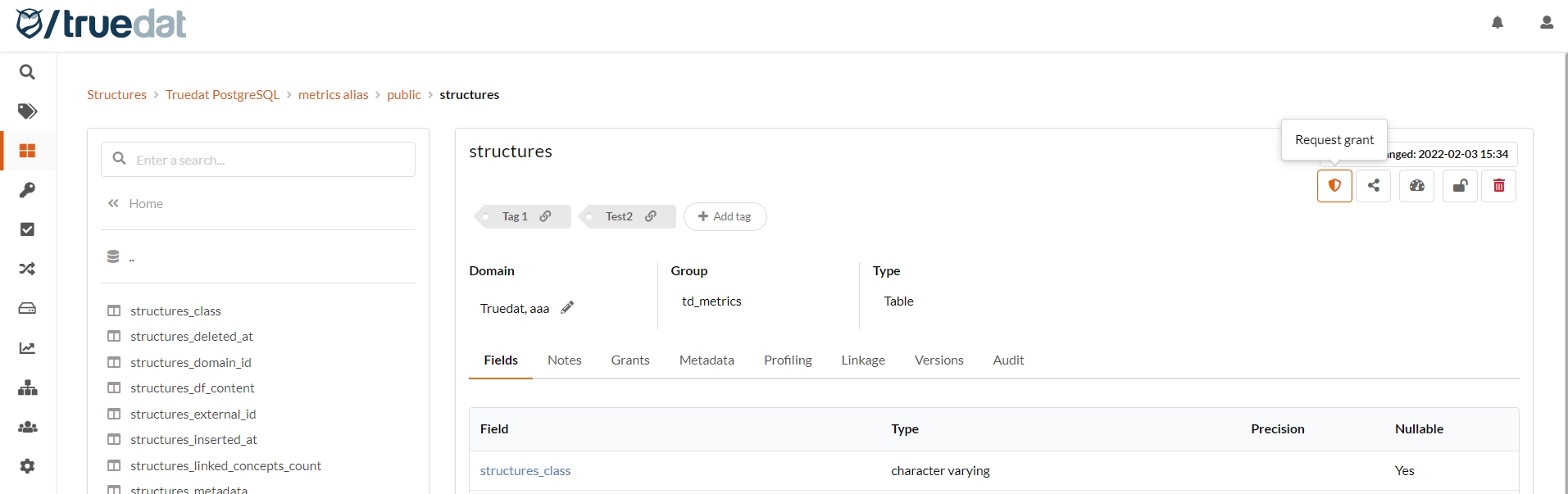
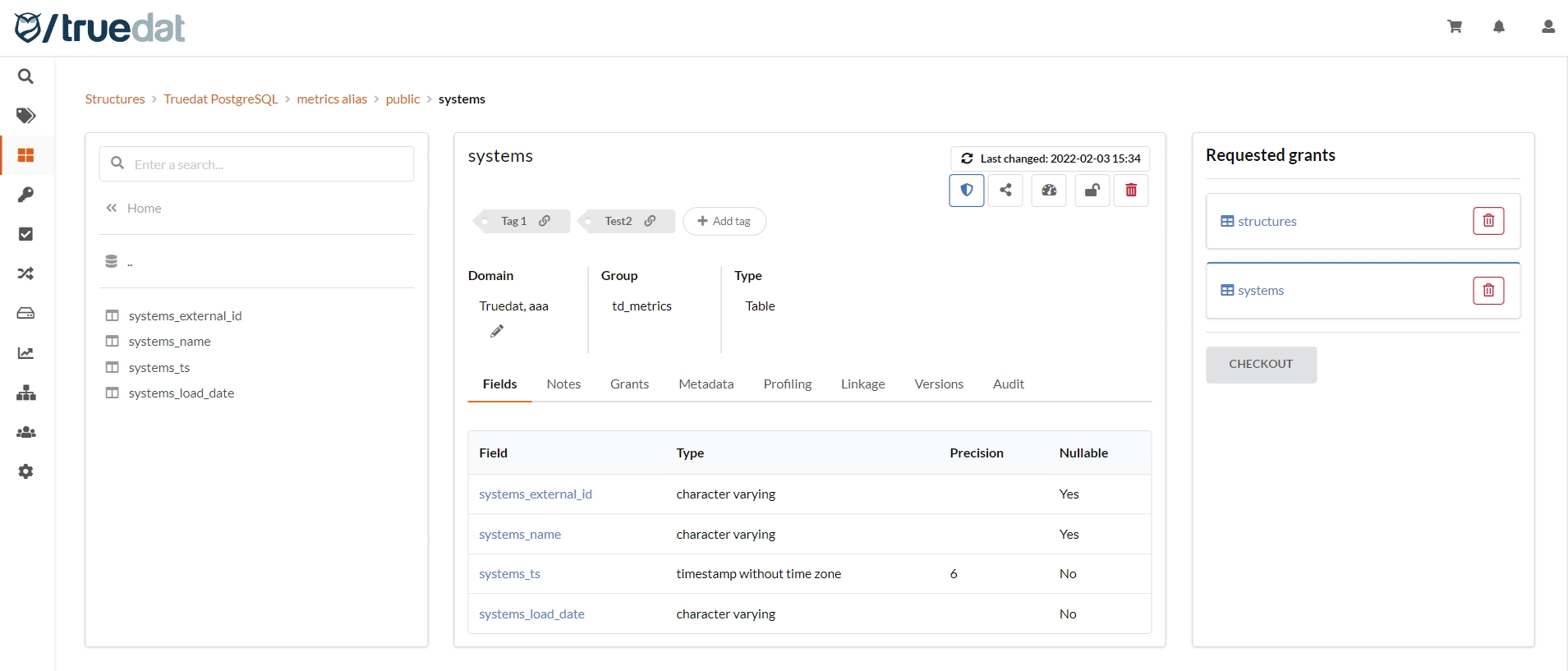
2) In the 'Structures grant requests' from the Data Market menu :
On the list of structures, click on the Grant Request button and this will add the structure to the shopping cart.
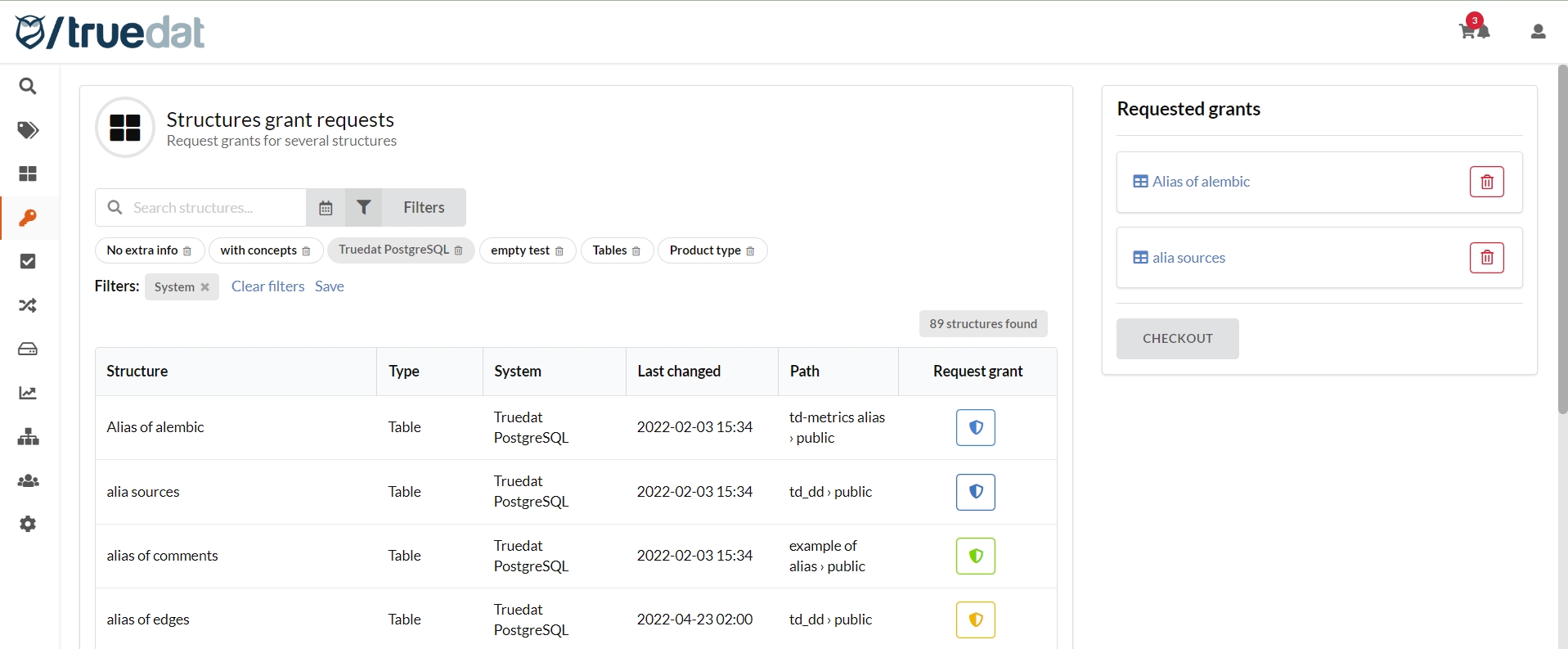
Check out and submit request
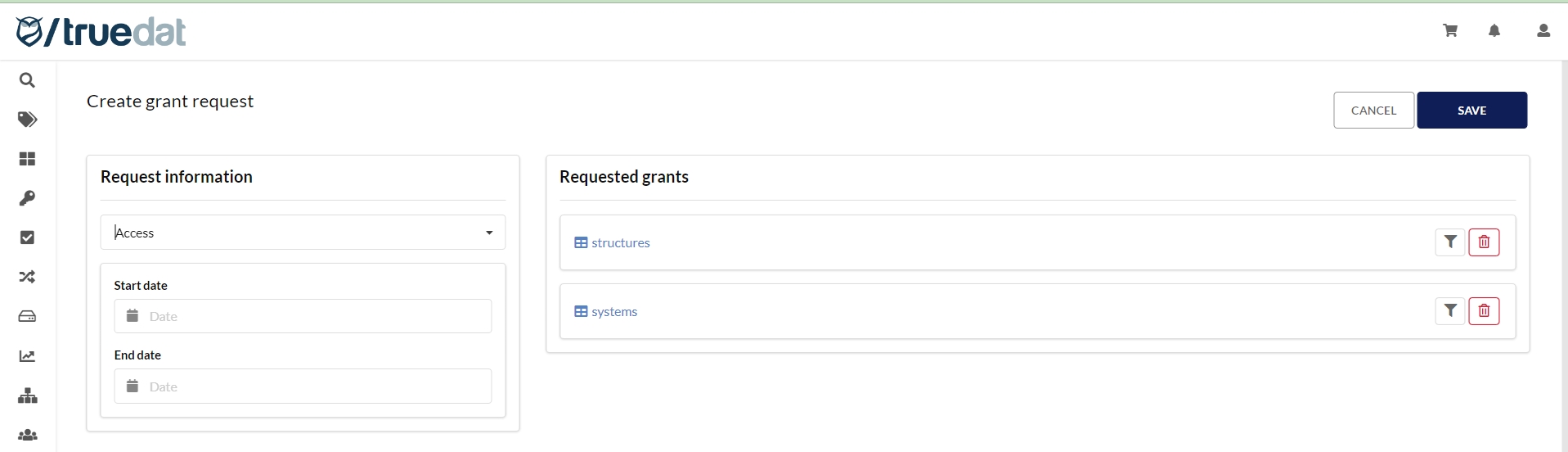
My grant requests
This is a view for all the users in which you will get a list with all the requests that you have created and their current status. You will be able to filter by status and order by last updated.
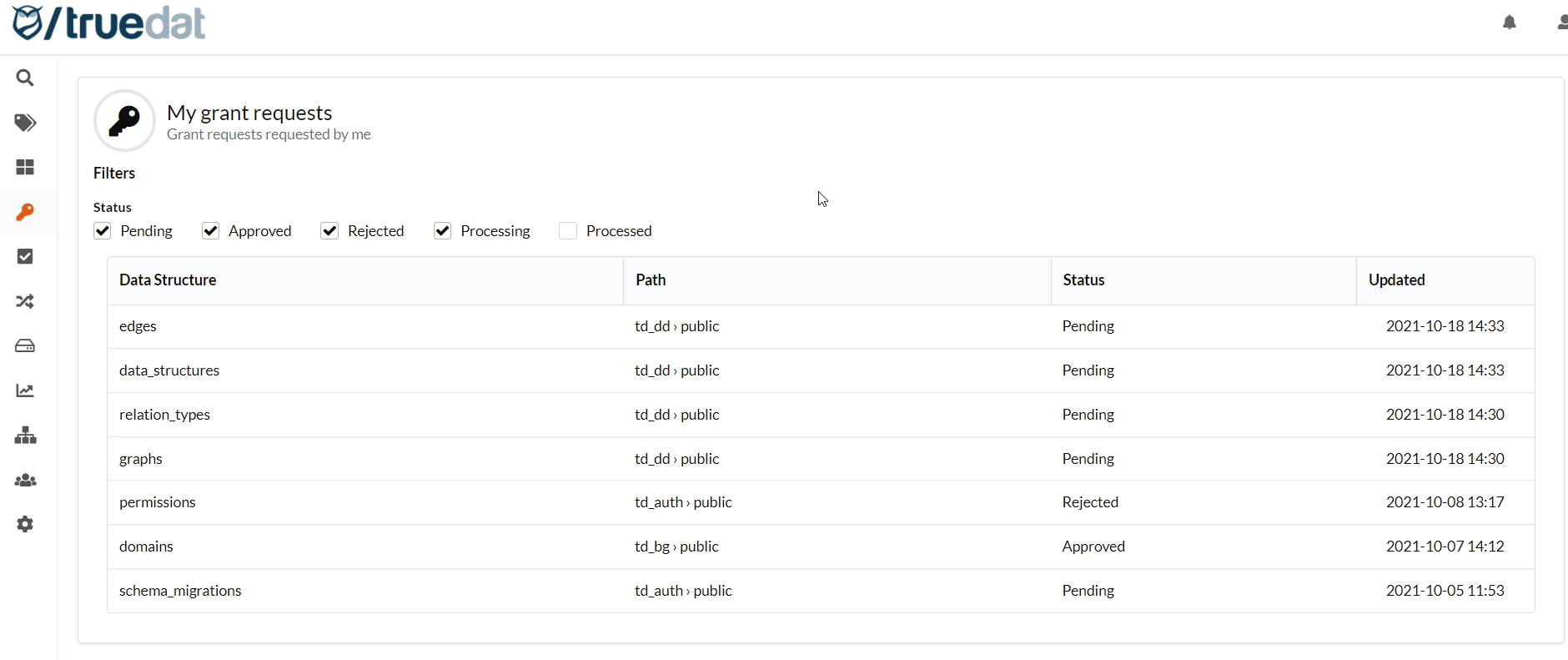
This view may be customized in each installation to display the required columns
Clicking on a grant request you will navigate to the detailed view in which you will be able to see who has approved/rejected and which role is pending to reply this request.
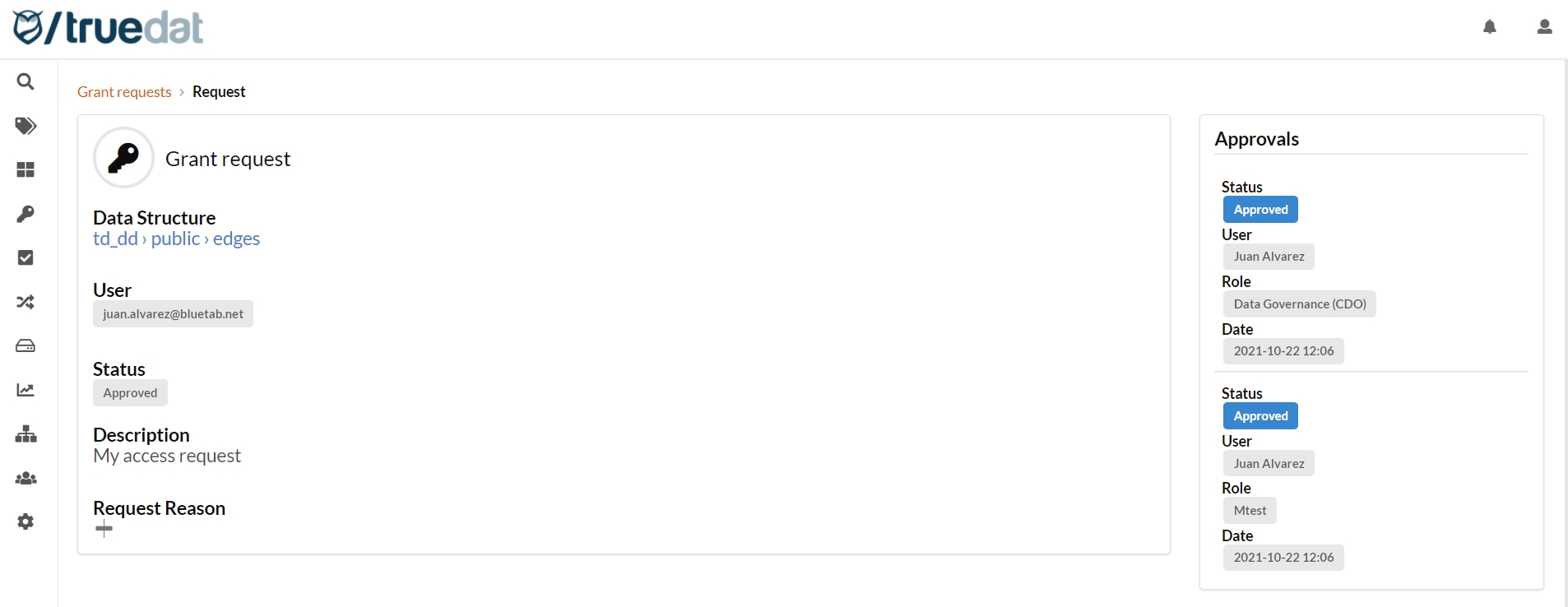
Approve grant requests
In case that you have a role with permissions to approve/reject grant requests you will have access to the menu option "Manage Grant Requests". In this screen, the "Approve View" lets you see grant requests that you are authorise to approve..
You can apply filters by user or any data from the request or the structure's metadata. In order to approve/reject them, you can either select the request/s to be approved/rejected from this list or go to the grant request details, review them and approve/reject. If you have more than one role that can approve/reject grant requests, you will have to select the role you are approving/rejecting them with.
If the grant request is rejected, the user who made the request will be notified in the notification system in Truedat and by email.
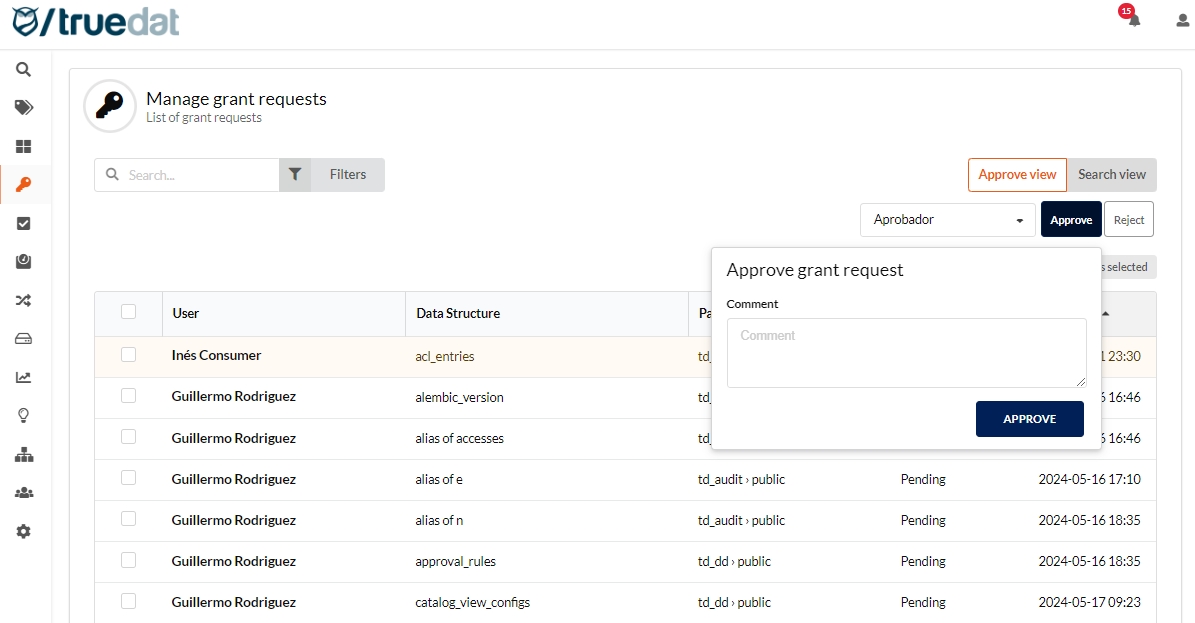
In this same screen, you can go to the Search view where you can search for grant requests already approved or rejected.
Automate grant requests approvals
Grant requests can be automatically approved or rejected if they meet certain criteria. A user with permission to approve/reject grants can set up rules that will be checked when the grant request is submitted for approval and will determine whether they can be automatically approved or rejected or they have to go through the manual approval workflow.
In order to create a rule to to "Grants" menu to the option "Approval Rules" and click on the "New Rule" button. The following information is required to create a rule:
Name of the rule
Domain where this rule is to be applied
Role for which the approval/rejection will be automated
Action to be taken if the rule is met: approve or reject
Comment (optional)
Conditions to be checked to determine whether the request can be automatically approved/rejected. It will validate if a field is (or is not) equal to a certain value. This field can be a field from the request details, from the structure's note or from the structure's technical metadata.
Context: Request metadata / Structure's note /Structure's metadata
Field: you must type the exact name of the field as defined in the template (use the name not the label) or in the metadata
Operator: is equal to / is not equal to
Value: value of the field
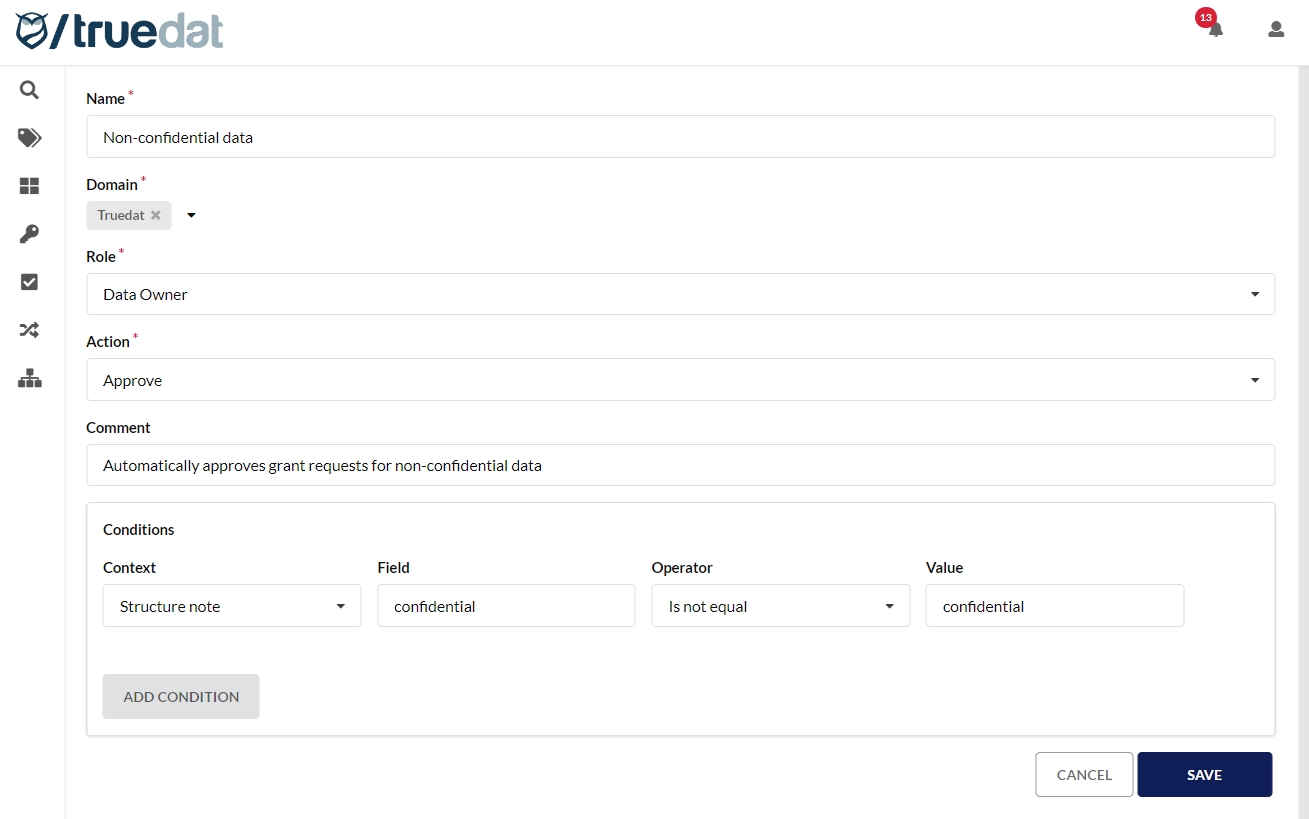
Access removal request
If you have been given access to an structure but you would like to request it to be removed, you can request it in Truedat. Also, with the relevant permission you can request the removal of another user’s access rights. These requests then will be sent to an external system for the actual removal which will require integration via APIs with that system.
With the permission "Remove grant" the request will be directly submitted to be actioned. But if you do not have this permission, your request will have to be approved by a user with permission to "Approve grant request" before the request is submitted.
Request grant removal
For your own access, you can go to My Grants menu option and for other user's grant go to Grants menu option, search for the grant to be removed, then go to the details of the grant and click on the Remove grant button.
If the request needs to be approved (if you don't have permission to "Remove grant"), it will be have to be approved by a user with permission to "Approve grants".
Approve grant removal requests
In the menu option "Approve grant requests" you will find not only requests for access but also request for access removal. Just click on them to go to its details and approve or reject as appropriate. Those requests that are approved will be submitted to the external system that manages accesses and once it has been removed, the grant will be updated in Truedat with an expiration date to reflect that the access is no longer granted.
Grant modification request
Once you have been granted access to a data structure, if you need to edit the grant, you will have to make a request to modify the grant and this request will go through the same approval workflow as new grant requests.
In the Data Catalog, go to the relevant structure, click on the Grants button ![]() and select "Request grant change".
and select "Request grant change".
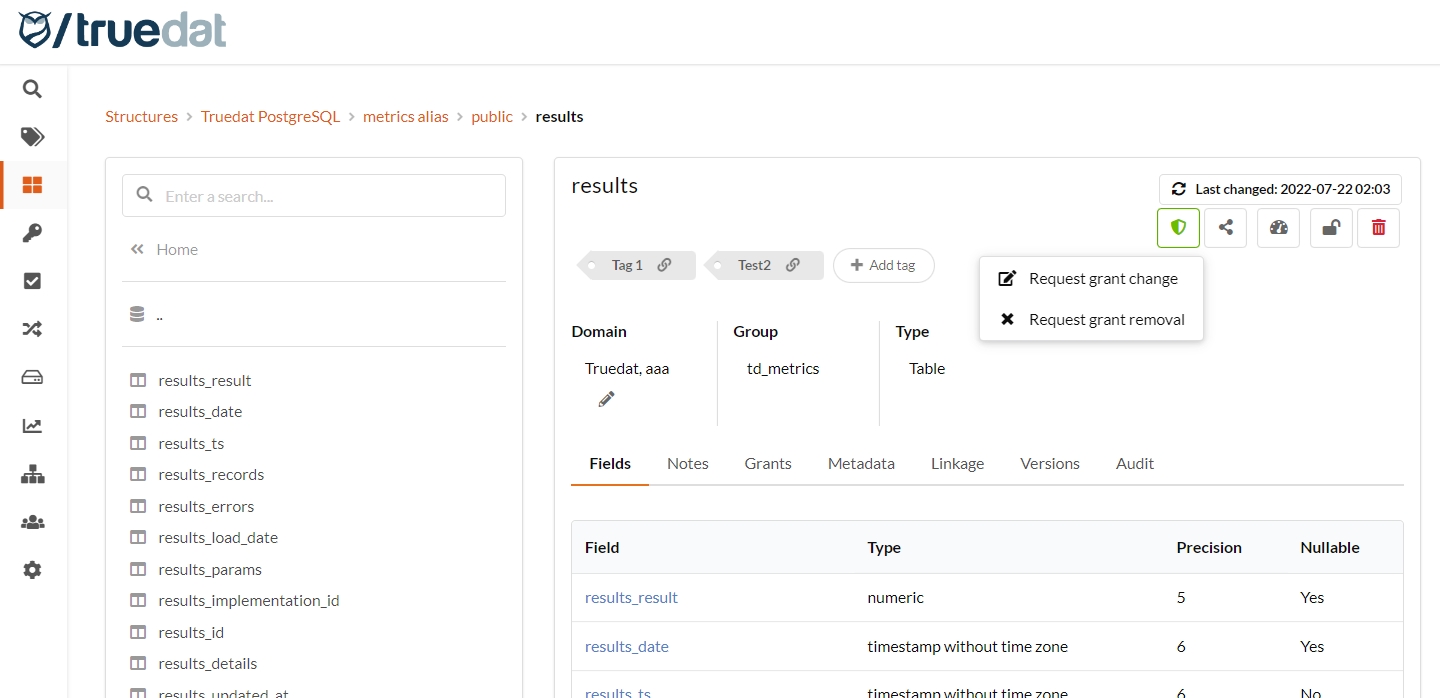
You can also go to the menu option 'Structures grant requests' in the Data Market module and those with a green icon are the ones you already have access granted an you can either request the access to be modified or removed.
Once the request for the modification is created it will have to go through the approval workflow in the same way as a new grant request.
Source systems integration
In case that there is a requirement to integrate this process with the source systems a custom integration needs to be developed according to the installation requirements and architecture.